How To Get Into A Computer Without The Password Windows 10
"How to unlock a reckoner? I Forgot the countersign. Is there whatsoever style to bypass manufacturing plant reset the computer?"
- A user from Microsoft Community
The different password security is bachelor in Windows such as a Pin, password, motion-picture show password, and fingerprint lock on selected laptops. Generally, information technology isn't piece of cake to unlock a Windows reckoner without password but nosotros gathering some ways that will help you in unlocking the calculator without a password. Let'southward check it out now!
- Section one. 5 Free Ways for Unlocking Reckoner without Password
- Section two. The Best Mode to Unlock Computer - PassFab 4WinKey
Section one. 5 Free Means for Unlocking Computer Without Password
Unlocking the Windows calculator without password tin can exist done by following some few steps. Here in this part, we are going to compile some best ways on how to unlock computer without password.
- Way one. Unlock Calculator with Countersign Reset Deejay
- Way 2. Unlock Figurer in Rubber Style
- Way 3. Unlock Reckoner Countersign with Windows Installation Disk
- Way 4. Unlock Local Business relationship Countersign
- Mode 5. Unlock the Countersign from the Second Login Account
Way 1. Unlock Windows Figurer with Password Reset Disk
A countersign reset disk is a document y'all make on a USB drive or an SD card that when continued to your Windows PC will enable you to reset Windows password on the kicking screen. The best part virtually the password reset disk is that you merely need to brand it once, and it will work always, regardless of how frequently you demand to utilize it. Using password reset disk, you can hands unlock the locked computer without using the password.
- Footstep 1: First, you accept to turn on the estimator and insert the countersign reset disk to the reckoner.
- Stride 2: Click on the "Reset Password" link on the lock screen. Countersign Reset Wizard volition announced.
-
Step 3: Click "Adjacent" and select your countersign reset deejay in the dropdown menu.

- Stride 4: Press "Next" push and you can type your new password and confirm.
- Pace v: Click "Adjacent" when the progress bar is 100% completed, and click "Stop".
Fashion ii. Unlock Windows Computer in Safe Style
Safe Mode is an extraordinary path for Windows to stack when there is a framework bones issue that meddles with the typical chore of Windows. The reason for Safe Mode is to enable you to investigate Windows and try to effigy out what is making it not work effectively. Condom Manner begins your PC with a negligible arrangement of drivers and administrations. No outsider programming or drivers get stacked, and even the implicit Windows stuff is restricted to exactly what's vital. Beneath is how to unlock a Windows computer with safe mode.
- Step ane: First, turn on your computer and printing and hold the F8 push to open the Advanced boot options.
-
Step two: Now, you accept to choose "Safe Style" from the given options by hit the "Enter" button.

- Pace 3: Now, log in as the account named Administrator.
- Step four: After that, you can alter or remove the password from the command panel.
Mode iii. Unlock Windows Computer Password with Windows Installation Disk
Windows installation disk is the USB drive or CD/DVD that take a Windows parcel. Using the Windows installation disk, yous can perform various things including repairing, resetting, Windows installation, and much more than. Using this method is a little bit tricky if you are a normal computer user. Don't know how to unlock computer password Windows seven or later versions? Follow the beneath guide to know how to unlock a computer password with Windows installation disk.
- Step i: Commencement insert the Windows installation disk and turn on your computer.
-
Step 2: Windows installation wizard will appear, click on the "Repair your figurer" link and cull System Recovery Options.

-
Footstep 3: System Recovery Wizard volition appear, choose command prompt from the list.

-
Footstep 4: On the Command prompt interface enter the following command and striking enter one by ane.
- re-create c:\windows\system32\sethc.exe c:\
- copy /y c:\windows\system32\cmd.exe c:\windows\system32\sethc.exe
- Step 5: Type exit and hitting enter button.
- Step half dozen: Go to the lock screen of the computer and striking Shift button 5 times to open a cmd window.
- Step seven: Blazon cyberspace user <Username> <New Password> and and then striking Enter push.
Way 4. Unlock Local Business relationship Password
If you have Windows 10 installed on the calculator and so, you tin attempt this fashion. This is a very simple and straightforward mode to reset your Windows local countersign.
- Stride 1: First of all, yous have to click on the "Beginning" button and cull the power button.
- Step ii: While holding the Shift button, click on the "Restart" button.
- Step iii: Kicking options menu will appear, choose "Troubleshoot" and hitting on the "Reset this PC".
- Stride 4: Choose "Remove Everything" and your computer will restart automatically.
Manner v. Unlock the Password from the Second Login Account
If you lot take two accounts on a computer i.e., admin and guest, and so, this way is for you. If you lot forgot the password of admin business relationship, then first log in to the guest account and remove the countersign from the guest account by entering the command in Command Prompt aforementioned in style 3.
Section 2. The Best Way to Unlock Computer - PassFab 4WinKey
If all the above means are not working for you so, y'all tin endeavour PassFab 4WinKey. Information technology is the loftier rated Windows password recovery tool particularly designed for Windows computer. Using this tool, one can reset Microsoft account password offline, remove login password without losing data and much more. Here are the steps to unlock a estimator with PassFab 4WinKey.
-
Footstep 1: Download the PassFab 4WinKey from the official website of PassFab and install it to another unlocked computer.

- Step two: Now, you can open the PassFab 4Winkey and connect the USB drive or CD/DVD disk to the computer.
- Step 3: Choose the USB or CD/DVD and hitting on the "Next" button.
-
Step 4: The Called-for process volition have a couple of seconds to create bootable disk.

Kicking Windows from bootable disk:
- Stride one: Insert the countersign reset disk to your locked computer.
-
Step 2: Restart your computer and press F12 to enter "Kicking Menu".
Note: The key to entering the boot carte is different on every computer depending on the figurer manufacturer.
-
Pace 3: On the boot menu, choose "UEFI: USB bulldoze name" and hit on the "Enter" button.

-
Step 4: PassFab 4Winkey interface will announced, choose the Windows and locked username.

-
Stride 5: Hit on the "Adjacent" push button and choose "Reboot" to restart the computer.

Summary
After reading this tutorial I believe you already know how to unlock a locked reckoner. The reason why I give an introduction of PassFab 4WinKey because it not only helps you lot unlock various estimator passwords, but also allows y'all to recover Windows 7/8/10 password. If y'all yet accept questions about the password, please go out the annotate below to let me know.
How To Get Into A Computer Without The Password Windows 10,
Source: https://www.passfab.com/windows-password/how-to-unlock-computer-without-password.html
Posted by: joneslieve1996.blogspot.com

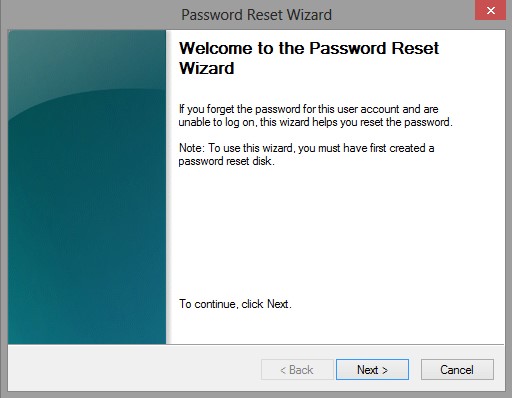
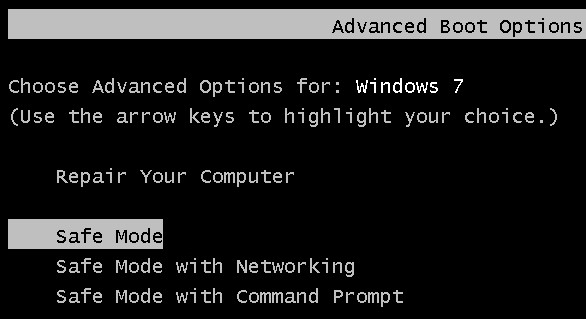
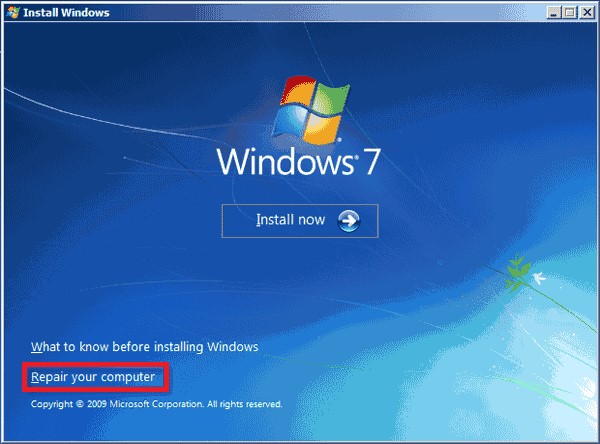
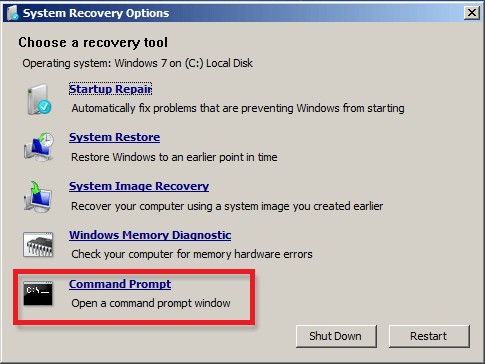
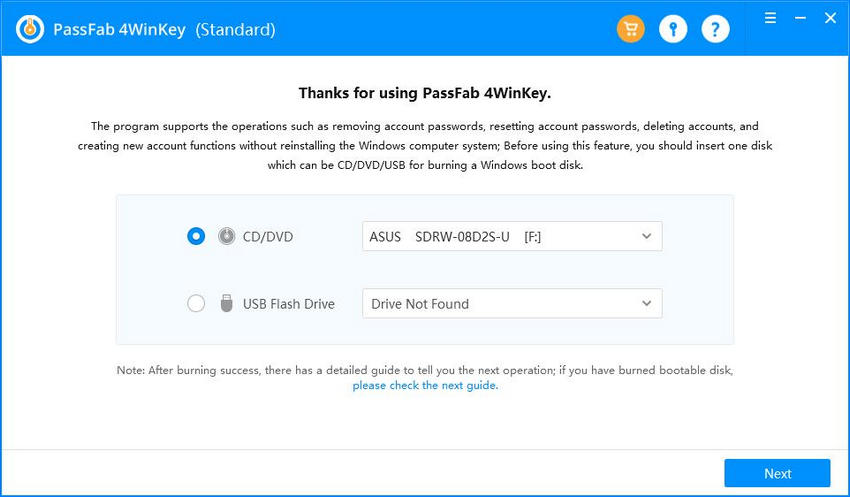
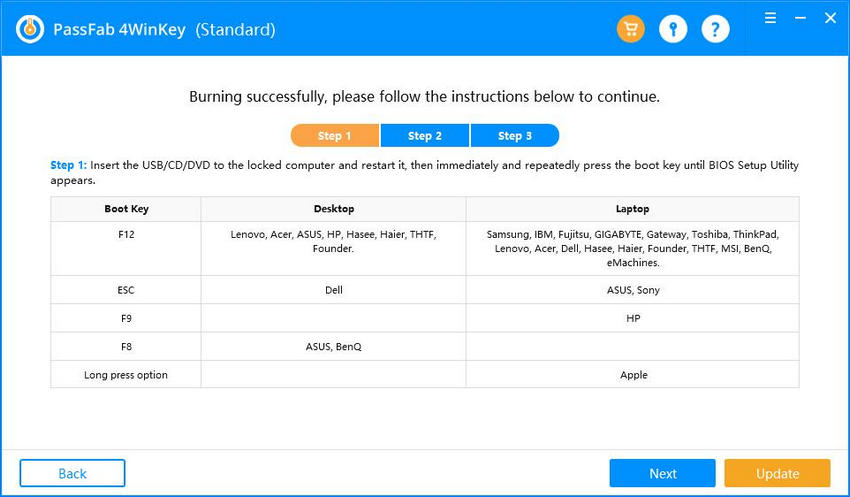
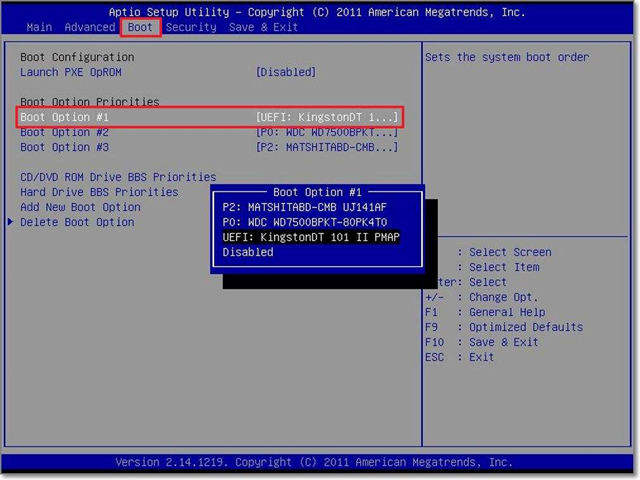

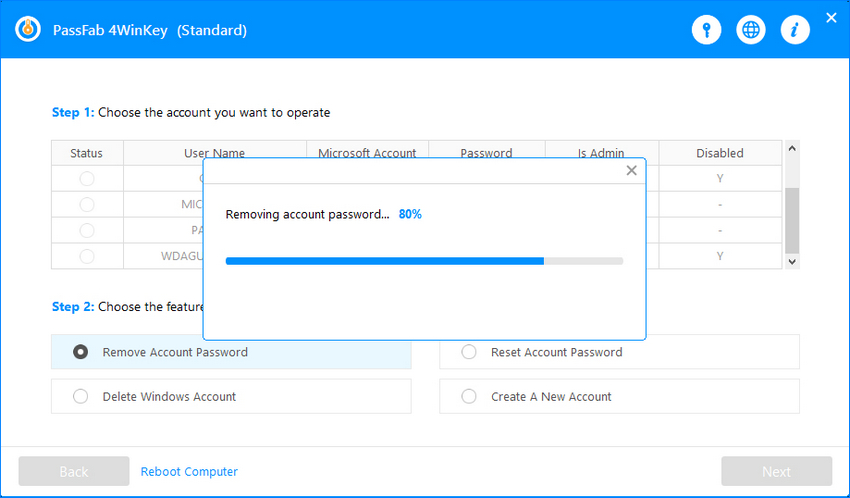

0 Response to "How To Get Into A Computer Without The Password Windows 10"
Post a Comment